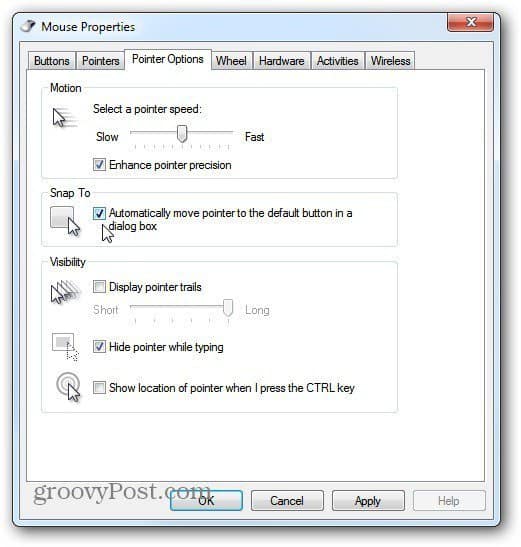Click Start and type: mouse. Then click on Mouse under Control Panel.
The Mouse Properties window opens. Select the Pointers Options tab then in the Snap To section check Automatically Move Pointer to the Default Button in a Dialog Box. Click OK.
That’s it. Now the mouse will move around more quickly when navigating programs. Using this option does take a bit of practice though. Remember the mouse will jump to the default button which might be Yes when you want to click No.
After some practice you’ll find this is an effective way to get things done more quickly. This tip works in XP and higher.
Comment Name * Email *
Δ Save my name and email and send me emails as new comments are made to this post.