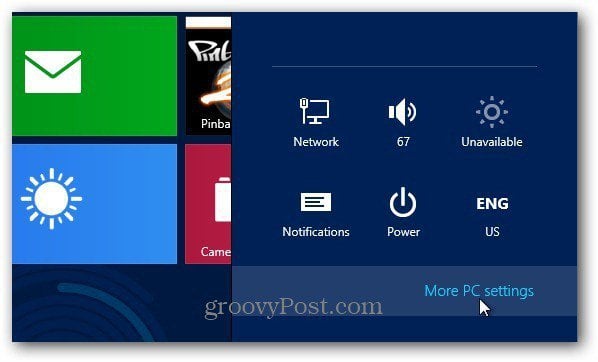First, hover the mouse over the fight corner of the screen to pull up the Settings Menu.
At the bottom click More PC Settings.
The Control Panel opens. Click Notifications, then turn off what you don’t want to see or hear.
You can turn off individual app notifications.
Or completely turn off all Notifications. It’s completely up to you.
Comment Name * Email *
Δ Save my name and email and send me emails as new comments are made to this post.