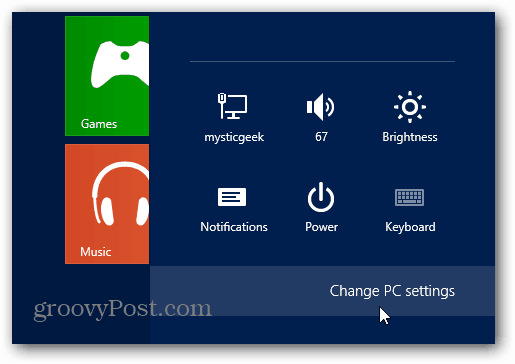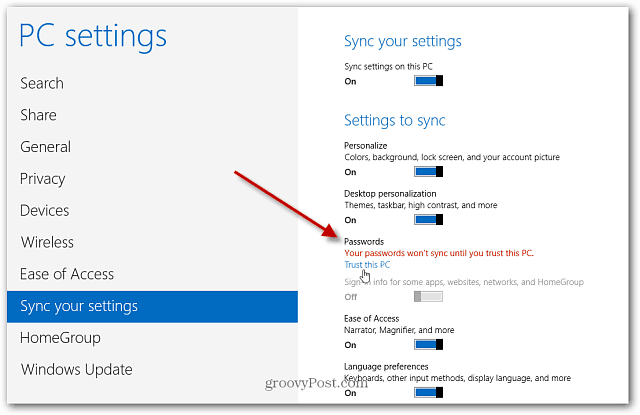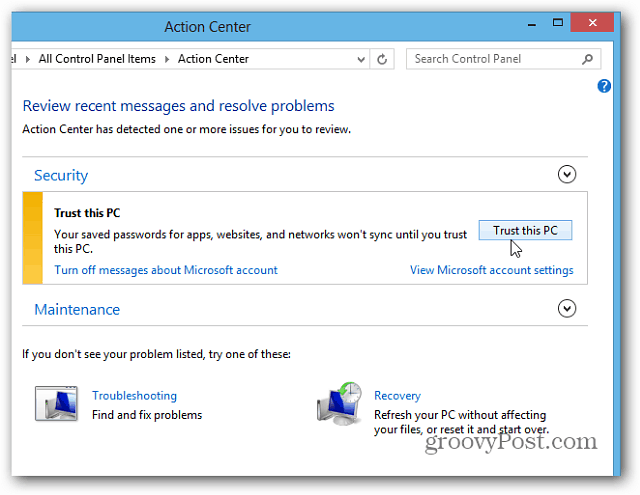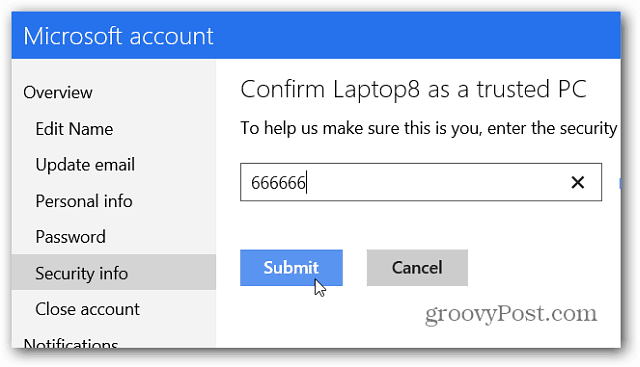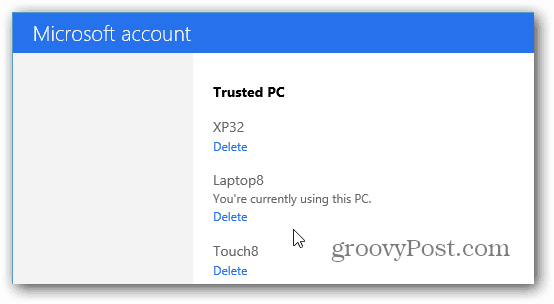Note: Windows 8 has reached the end of mainstream support. This is the announcement according to Microsoft:
Windows 8.1 as Trusted PC
From the Windows 8 Start screen, use the keyboard shortcut Windows key + C and select Settings. Or, if you’re Windows 8 system is touch screen enabled, swipe from the right bezel to the left to display it.
Then select Change PC Settings.
Under PC Settings, select Sync Your Settings. Then in the left column, you can turn sync settings on or off. Under Passwords, notice the PC will need to be trusted first. Click the Trust this PC link.
Or, from the Desktop, click the Action Center icon and select Trust this PC.
Then the Action Center opens, click the Trust this PC button.
Internet Explorer 10 will open you to the Microsoft Account Settings page. Enter in the code that Microsoft sends via text to your smartphone or via email.
If you don’t receive a code, click “I didn’t get the code”.
Then select how you want it sent to you. You can get an automated phone message, a text or have it sent via email. To change your contact settings, log in to your Microsoft account and make the changes.
For each Windows 8 computer, you set as trusted, it will be listed under your trusted devices.
After trusting your Windows 8 PCs, the settings you turn on will be synced for unified experience between them. From what I’ve been able to test so far, the UI personalization settings and IE Favorites are transferring successfully. I won’t have a definite conclusion on how well the syncing works until I’m able to spend more time with Windows 8. I need to test it out more over my local WiFi network and across different networks too. Not everyone will like this feature, especially if you have a Windows 8 tablet for one thing and your desktop for another. So it’s a good thing you can be selective on what syncs or turn it off completely. Comment Name * Email *
Δ Save my name and email and send me emails as new comments are made to this post.
![]()