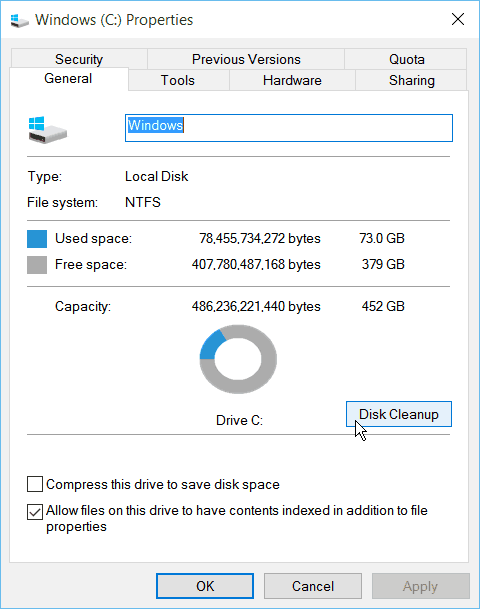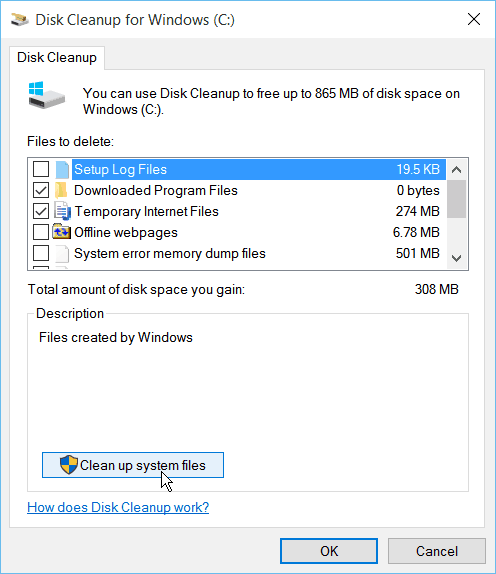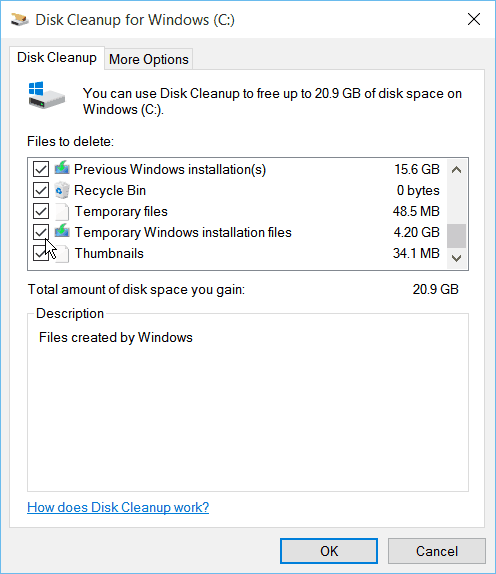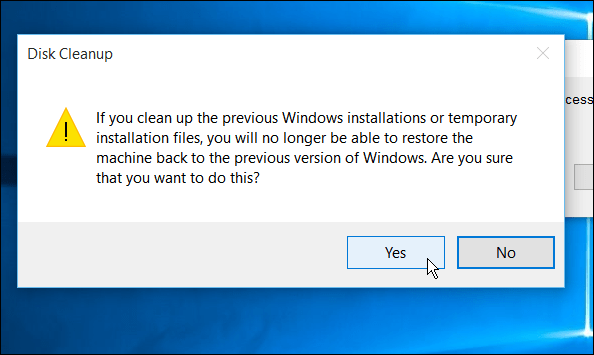We already wrote about the importance of not deleting the Windows.old folder, in case you wanted to revert back to Windows 7 or Windows 8.1. But if you’re happy with it, and want to get a good chunk of your local drive space back, you can.
Delete Windows.old on Windows 10
To clean it up, open This PC, right-click your local C: drive and then select Properties from the context menu. Then click the Disk Cleanup button.
Windows will calculate how much space can be saved, and give you a list of files to delete. Instead of running it, click the Clean up system files button.
Windows will go through the calculation process again, and this time it finds more files and folders that can be deleted.
Next, you’ll see the files and folders that can be deleted. Notice that the Windows.old folder is listed, and it takes up tons of space. Make sure to check it, and you can go ahead and remove Temporary Windows installation files and click OK.
You’ll see the progress while the files are deleted. The amount of space that these files take up and the time to delete them will vary between PCs. In this example, I’m cleaning up files on a laptop that I started with the first Windows 10 preview, and continued to update each build after that, so I’m freeing up just over 20 GB.
If you see any Disk Cleanup verification dialog messages come up, just click Yes or OK.
That’s all there is to it. Enjoy the extra space on your local drive to install your favorite apps and desktop programs. If you’re sure you want to stick with Windows 10 after upgrading, cleaning up these files can save you a lot of space. This is especially important on devices that have an SSD with limited drive space. After a couple weeks of using Windows 10, I’m more than convinced that it’s better than it’s predecessors and I’ve grown to rally love it, so this information is good to know! Now what about the two hidden folders $Windows.BT and $Windows.WS, which on my laptop is close to 6 gigs? Are these safe to delete and are they by any chance related to the “Temp Windows Installation” files that come up with Disk Cleaner? More info here: http://answers.microsoft.com/en-us/insider/forum/insider_wintp-insider_install/is-it-safe-to-delete-the-hidden-folder-windowsws/cb24d5c3-e233-45fd-8358-573aed1331d0 -S http://www.zdnet.com/article/microsoft-quietly-rewrites-its-activation-rules-for-windows-10/ http://winsupersite.com/windows-10/windows-10-upgrade-and-installation-frequently-asked-questions http://www.microsoft.com/en-us/windows/Windows-10-faq Some how along with deleting I uninstalled I.E. and I’m not even sure I still have my Windows 10. I have a Desktop that I set up like my old one but all the nice graphical links are gone and so is my little Windows sign. I tried to restore back to about 6 wks ago but it wouldn’t finish because of my anti-virus pgam. Please oh please emal me and you can post but I want my Windows 10 features back! Thanks, -S Going by your last sentence it looks as though you are running Windows 10 but somehow it’s become corrupted. If you can follow these steps to try and fix corrupted files. Assuming that you have the “search the web and Windows” button on the task bar type in cmd. You will then get a little black icon; right click on that and run as administrator. Copy the following sfc /scannow and hit Enter to run the System File Checker. this will take some time but hopefully it will fix any corrupted files. Link for major geeks is… http://www.majorgeeks.com/files/details/internet_explorer_11_preview.html Have any idea how to turn the touchpad off for the mouse on an HP 15 Notebook Intel(R) Celeron(R) CPU N2830 @ 2.16GHz. Not sure what else I need to provide. I have tried everything and can’t turn it off. I like my old laptop, it had a button that I could just turn it off with. Any help would be appreciated. Thanks, Annette http://h30434.www3.hp.com/t5/Notebook-Hardware/How-can-I-turn-off-my-touchpad-on-my-new-HP-laptop-computer/td-p/3362527 For your convenience I’ll quote her advice here: “I had the same problem and hated losing my info while typing. Well after 9 months I have finally found how to disable. Hope this helps you……Go to your control panel, click on Hardware and Sound. Once there, under Device and Printers, click on Mouse. A small box (Mouse Properties) will open up. Click on the “ClickPad Settings Tab”. Once there you will click on “ClickPad Disable”. A small box will open up letting you know that you are about to disable the only active Synaptics pointing device, just click OK. You will then want to click apply, then OK. Voila! That should take care of it. If you ever need to enable it just follow the above steps and enable the clickpad. For some reason HP has called the Touchpad, “ClickPad”. Brian and Steve are particularly welcoming and always provide easy to read and informative tips. I’m sure you’ll be a regular reader here as well. The forum is also a great place to go for extra help from other well-informed readers. I can see from your comment that you already know where these are located, but you maybe able to delete them using the program mentioned – as long as they are not required by the system! Tread carefully and only delete stuff after having done some research on the net. Here’s the link from Major Geeks. The file is clean but you can recheck it using your anti-virus software or head over to virus total. http://www.majorgeeks.com/files/details/wiztree.html Comment Name * Email *
Δ Save my name and email and send me emails as new comments are made to this post.
![]()