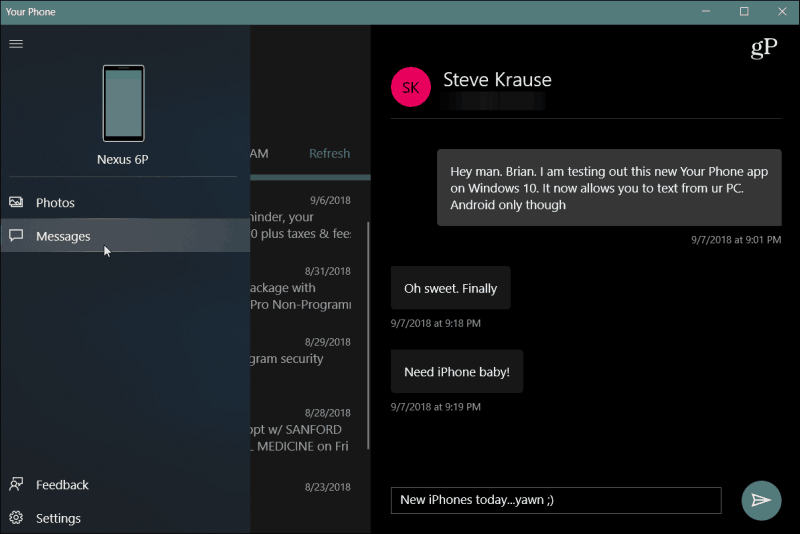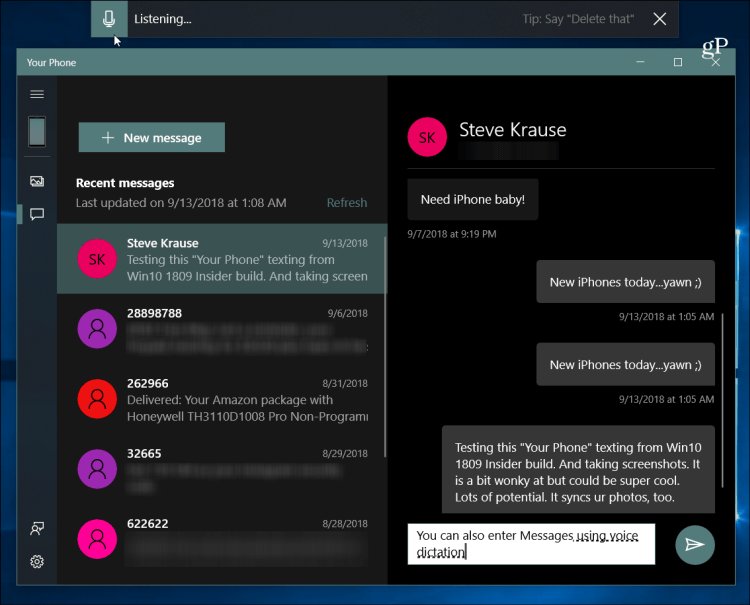One of the new features introduced starting with Window 10 October 2018 Update (Version 1809) is the Your Phone app. It allows you to connect your phone to your Windows 10 PC. If you’re an Android user, it allows you to and sync texts, photos, and other items between your phone and PC. And today, we’ll take a look at the process of sending and receiving text messages.
Windows 10 Your Phone SMS Sync
For this article, we’ll assume you’ve already linked your Android phone. If you haven’t and need help with that, check out our previous Your Phone article. Or, if your a Samsung Galaxy owner, check out how to use Link to Windows with Your Phone.
Send text messages, launch the Your Phone app and click on “Messages” in the left panel. Click the “See texts button” and permit Microsoft to access your messages. Then on your phone, confirm the notification to allow Your Phone to access your messages and contacts.
After you’re connected, your contacts and previous messages will sync from your phone to the app. Sending texts from the app is a straightforward process. Click the “New Message” button and search for the contact you need – either by name or number. Then type in your message in the text field and click Send.
You can use the keyboard to type in your messages, or, if you have a touch-enabled device like a Surface, you can use your pen to write in your message, which uses Microsoft Inking technology. And if you live in the U.S., you can use your voice to dictate a message. Hit Windows Key + H, and a dictation box will open at the top of your screen, and you can begin speaking.
At the time of this writing, the Your Phone app is still in early development, and it isn’t perfect. Sometimes your messages sync in real-time, and at other times it can take several minutes. So, if you have an Android phone and you want to text from your PC, you might want to stick with Android Messages on the Web. But when it becomes available to everyone in the coming weeks, everything should be more stable. It’s also worth mentioning that it only supports Android because Apple doesn’t allow third-parties (like Your Phone) access to its SMS data. Apple’s security does not allow any 3rd part access to the messaging app and will not work on an iPhone. Steve groovyPost Comment Name * Email *
Δ Save my name and email and send me emails as new comments are made to this post.
![]()