Press Windows key + R to bring up the Run dialog and type: %userprofile% and hit Enter.
Your User folder will open. Ensure that hidden items are visible by clicking the View tab and then checking the box Hidden items within the Show/hide group.
Next, open the AppData folder and then open the Local folder.
Select the IconCache file, then click Delete.
That’s it! If you want to confirm it works, move an icon to any location on your desktop, then right-click the desktop and click Refresh or press F5 on your keyboard. For more on organizing your desktop items, please read our article about using Stardock Fences to hide all desktop icons the easy way. Or, check out our article on how to create Windows 10 universal app desktop shortcuts. I followed the instructions and unfortunately, they did not work. When I restart the icons move back to their original location. Would you need to reboot your computer to make this work as you stated? I have not deleted the IconCache file from the recycle yet as I wanted to make sure it worked before I did so. Thank you for the tip, just needs to be addressed further. Try reading more closely. The text clearly states to open the LOCAL folder and DELETE iconcache. This makes sense: a reboot causes the ‘iconcache’ file to get recreated, so the fix described on this page, insofar as it works at all, doesn’t work after a reboot. So it’s not really a solution. I have been a Windows user since the very first release, 1984 or so, when dinosaurs were still roaming, the earth’s crust had barely cooled, and the sun, the moon, and the eleven stars were only just getting into alignment. Windows drives me nuts!!!! When this desktop rearranging catastrophe started with the previous group of Windows 10 updates, I searched for a desktop restore utility. I now use Midi-Ox Desktop Restorer. But even after deleting the IconCache.db file and restoring the desktop using the desktop restorer, a refresh or restart put all of the icons back on the left side. Apparently an icon has to be moved to force generation of a new IconCache.db file. So I first restored the desktop using the desktop restorer. Then I moved an icon to generate new contents into the IconCache.db file. I am glad I found the Midi-Ox Desktop Restorer last time! I installed it on all of my Windows computers. Now my desktop seems to remain intact even after refresh or restart… at least until the next update! This is REALLY pissing me off badly – I honestly can’t BELIEVE that the hydrocephalic chimps at Microsoft refuse to pay any attention to their users (this issue seems to have been going on for well over a year now), and that they haven’t come up with a fix for this issue. I guess they don’t care about their customers or users, since they already got their money. @Andre, you need to update your article. IT DOESN’T WORK. SOLUTION: BUY AN APPLE NEXT TIME!!! I’ve since moved icons and restarted. Works for me. After 10 years on Macs, my new job requires me to use a Windows machine, and it’s like stepping back in time to 2003, a much sh-ttier time in computing. Basic things you can do on a Mac, on near impossible on a Windows machine. Could it be an less user friendly?? HOW COULD THIS BE AN ISSUE IN A OS IN 2017??? Let me arrange my icons how I want them, and keep them that way, dammit! Perhaps they fixed this minor annoyance for good. It must be very simple to create a file that locks the icons location on the screen and it is not played with by the operating system when other things such as screen resolution or screen communication methods change or an operating system is updated. …. but will Microsoft bother to do that in an update???? Now, when i start up, the icons are a jumbled mess – with or without the IconCache file – and when i sort them by Item type, they move to my desired positions. However, if I then refresh the desktop, they move back to being jumbled. Worse still, if I refresh again, some icons move randomly. There is no IconCache file at present, so where the icon image info is being stored is a mystery. I tried the fix in this post, moved one icon, and hit “refresh.” The icon stayed put in its wrong location. So, alas, Microsoft has successfully defeated this work around. Finally, in desperation, I added a row and position number to the start of each icon name, so I can quickly put them back to their home locations every time this happens. I also coded the icons on my PC, so the icon layouts pretty much match. Makes it easier going from one machine to the other. The rest of my family all use Apples. That’ll probably be my next purchase. After about 35 years as a Microsoft user, they’ve exhausted me with their crappy new operating systems, updates that cure one problem while creating another, and general disregard for the user. All the best from one Patrick to another ! The only thing that works for us is a cheap hardware adapter solution. Look up “monitor detect killer”… We have no more issues. Hope this helps. Create two batch files. The first one saves your icon locations on the desktop: copy desktop2.reg desktop1.reg /y reg export HKCU\Software\Microsoft\Windows\Shell\Bags\1\Desktop C:\Temp\desktop2.reg /y The second one restores them in case of windows changing their position: taskkill /f /im explorer.exe reg import C:\Temp\desktop1.reg explorer.exe I let the first file be executed by the task scheduler every time I log on in windows. The second file is to be executed when windows moved the icons. Comment Name * Email *
Δ Save my name and email and send me emails as new comments are made to this post.
![]()

![]()
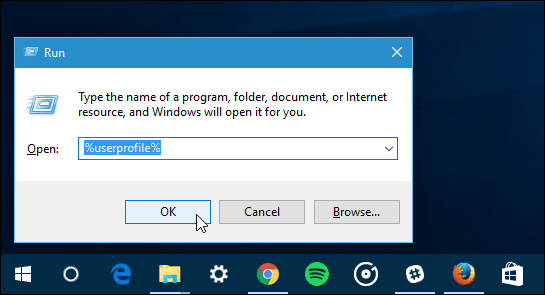
![]()
![]()
![]()
