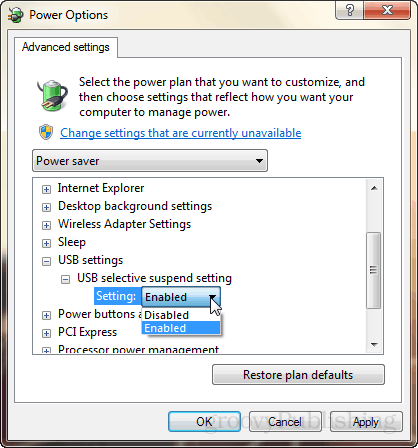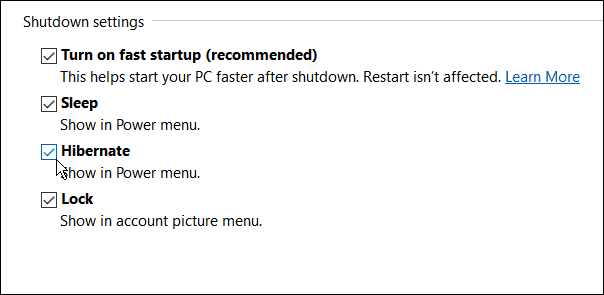How Much Energy?
The amount of electricity it’s using is probably minimal. But it gives me the anxiety to see that USB audio interface with its flashing light, indicating that it’s powered-on but can’t connect to my computer. If this laptop were somewhere other than my basement—say in the family room or a dorm room—I can see how a tabletop full of dumb flashing USB devices could be even more annoying. Short of shutting down my computer entirely each time I leave the room or unplugging the USB devices, I hadn’t been able to find a fix for this. Keeping USB ports powered while a computer is in sleep mode is the intended Windows 10 behavior. Long story short, what fixed my problem with the USB devices staying powered was setting up my laptop to hibernate instead of sleep. Not a perfect solution, but it works for me. Read on for more details.
How to Power Off USB Ports when Laptop is in Hibernate
First, let me go over a few things that did not work for me. Several Windows 10 settings seem to relate to how USB ports are powered and when they all ended up being dead ends for me. In the Advanced Power Options menu, there’s an option that lets you enable or disable USB selective suspend. This option lets your computer put USB ports into a low power state during sleep rather than turning them off completely. Unfortunately, enabling or disabling this feature did not affect me.
In Device Manager, if you go into the properties of a USB device, there’s a Power Management tab with an option that says, “Allow the computer to turn off this device to save power.” It seems promising, but again, changing this setting didn’t help my cause.
I saw some suggestions in forums and Q&A sites about fiddling with BIOS settings, but I wasn’t about to do that (I also heard it doesn’t work). In the end, what did the trick was changing my laptop’s behavior, so I go into hibernate mode rather than sleep mode when I close the lid. “But wait,” you might say. “There is no hibernate mode in Windows 10!” Oh, but there is. Check out Brian’s article: How to Enable Hibernate Mode in Windows 10
Now, when I close my laptop lid and walk away, all the lights go out on my USB devices. Much better. Of course, there are some pros and cons of sleep vs. hibernate. But for me, the only pro I care about is getting rid of those annoying, blinking lights. Do you use sleep or hibernate in Windows 10? Tell me why in the comments. Comment Name * Email *
Δ Save my name and email and send me emails as new comments are made to this post.
![]()