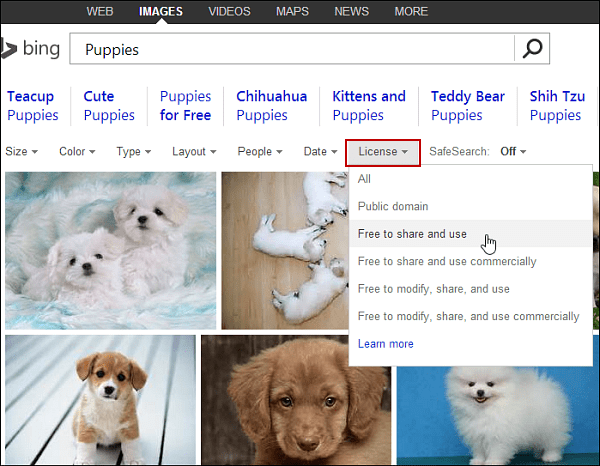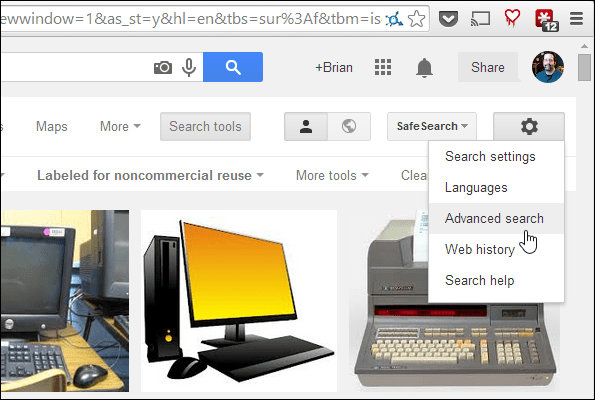The problem however is you’re potentially posting an image design or photo that has a copyright and in many cases if you post it without the proper rights from from the copyright holder, you could be liable for thousands of dollars based on the photo, where you post it and how long it’s been online. Take Getty Images for example — it’s the worlds largest creator and distributor of quality creative and editorial photography that the big guys use…like CNN, ABC News, Yahoo etc… use for their online and offline publications. Everyone uses Getty because they have the best content online. Now, what many don’t realize is using this imagery is not free and the large (and small) news agencies pay big bucks for a rights deal with Getty to reuse the photographs taken by their photographers. Same goes for iStock, another service online which provides photography similar to Getty Images only on a subscription basis where you pay a monthly fee to use their images, vectors, and even video clips. As a side-note about Getty, the company recently launched a service that allows you to use some of its world famous imagery for free so keep that in mind before grabbing a photo off their website… So — it’s important to understand the rules around digital imagery online and now that you’re a little more educated on the matter, here’s a look at how you can use Bing and Google Image search to find art you can use on your site and in blog posts without worrying about violating rights.
Find Images With Bing Image Search
Personally I find Bing to be the easiest to use for finding images that are free to use. Go to Bing Image Search and type in your query. When the results are displayed (and you’ll get a plethora of results depending on your search query) but many of those photos, logos, and other images have some type of copy protection on them. Click on License and you’ll get a dropdown menu of different rights categories. Free to share and use, Public domain, even ones you can modify.
Now, you’ll get fewer results as you narrow down your search. But it will give you peace of mind knowing the image you pick is safe to use, and you don’t have to worry about getting a cease and desist letter or even sued.
Use Google Image Search
You can essentially do the same thing with Google, but you have to drill down a bit more in advanced search. Go to Google Image Search and type in your query. Then click the gear icon on the upper left corner of the screen and then Advanced Search.
On the resulting page, scroll down to Usage Rights and select from the same type of options that Bing gives you. The cool thing about changing this setting is that it will stay the same until you go back and change it. So if you set it to Free to Use or Share, all of the images you search for will have those rights.
Keep in mind the results when you filter down the usage rights, the results aren’t always 100% accurate. Sometimes you will get images that do indeed have protection on them. But, when you’re in a pinch and on a deadline, this trick can save your hide. Comment Name * Email *
Δ Save my name and email and send me emails as new comments are made to this post.