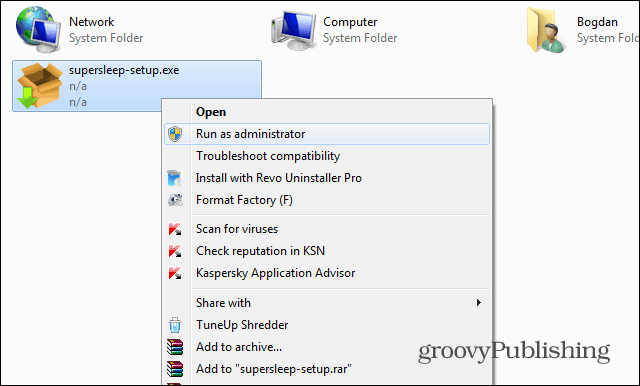Monitor Locked by Hotkey
Even when your computer is in Sleep mode, the monitor can be woken up by various events. Other than a cat, it could be the mouse moves slightly, ora disc inserted in the optical drive can sometimes do it. Super Sleep is a small utility which will make sure that doesn’t happen. It does that by requiring a custom keyboard combination in order for it to wake up. First download Super Sleep. I’ve checked it with multiple antivirus engines on VirusTotal, just in case, and I can assure you it’s safe to use. Now, after the file is downloaded, open it with WinRar or another archiving utility you have like 7zip, and unpack the file called supersleep-setup.exe and place it in a convenient location. Ignore the rest of the archive, as you won’t be needing it.
After you’ve extracted the file, right-click, and select Run it as Administrator.
Then, install it as you would install any other Windows app – a bunch of Next’s and you’ll be all set.
Once installed, you’ll notice Super Sleep running in your system tray. Right-click it and you’ll get a menu like the one shown below. Said menu allows you to put your computer to Sleep, Shut it Down, Restart it or put it into Hibernation. While those options may be handy there, we’re interested in something else. So let’s start by customizing the Hotkeys which will put the computer to Super Sleep. In order to do so, click Settings in the menu mentioned above.
Now, you can leave the default keyboard combo on, or create you own hot key combination– the decision is all yours. Either way, once you’ve locked the screen using the first one of the combinations, only the second one will wake it up, no matter what you do.
It’s open sourced (and obviously free of charge and virus free). It follows a more general approache and it’s a general keyboard manager for Windows systems. I have assigned here, shortcuts for monitor sleep and wake up with it and it works. Have a happy new year!!! :-) G. Comment Name * Email *
Δ Save my name and email and send me emails as new comments are made to this post.