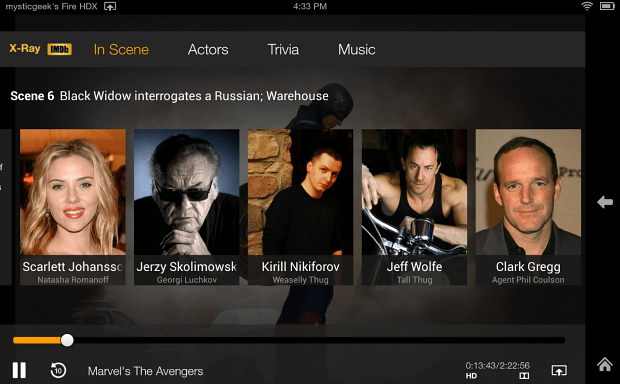To mirror the display to the Fire TV or other supported device go to Settings > Display > Sounds > Display Mirroring. The Kindle will start searching for compatible devices. In this example it found my Fire TV – tap on it.
Then you’ll see it’s connecting and on your TV it will say it’s preparing for the connection. The first time I tried this it took about 15 seconds. Then your Fire HDX screen will display on the big screen.
This is a great solution if you’re watching content stored locally on your Kindle Fire or a special live performance online. Another thing to mention is you’ll be able to use entertainment apps not included on the Fire TV box.
The Second Screen Experience
While watching movies and TV shows on the Fire TV, you can use the Fire HD or HDX as a second screen experience. While watching a movie you will see IMDB info about each scene in the flick on the tablet. It will show information about each actor, and it includes interesting trivia about the film too. The other thing you can do is control playback from the tablet. To enable this experience, on your Fire TV go to Settings > Second Screen and make sure it’s turned on.
Start watching the movie, and the so-called second screen experience will begin. In screenshot below, I’m watching Marvel’s The Avengers, and as you can see there’s several categories of information you can gather from.
Final Thoughts
The Kindle Fire HDX starts at $229 and the Fire TV is currently $99. Compared an iPad mini with Retina display starting at $399 and Apple TV 3 is $99. Comment Name * Email *
Δ Save my name and email and send me emails as new comments are made to this post.