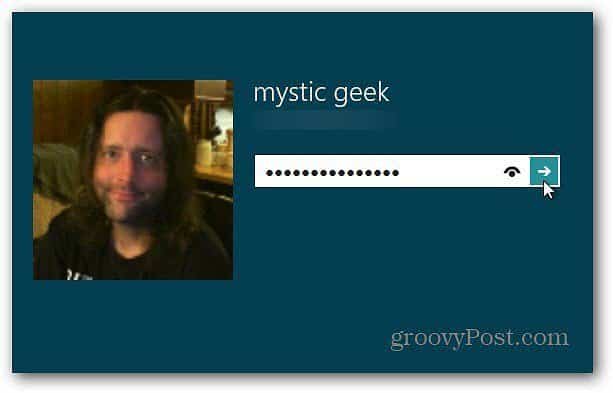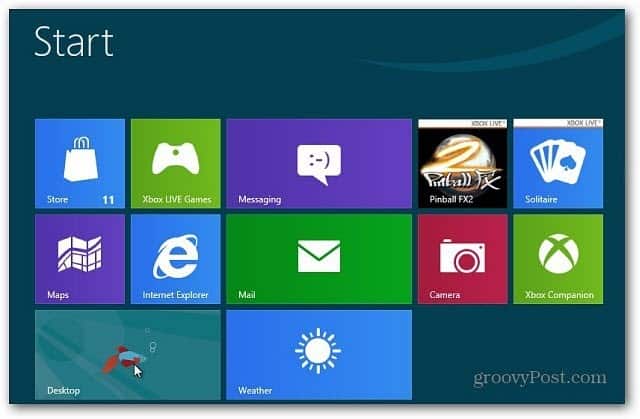At the Metro Start screen, simply use the Keyboard Shortcut Windows Key + R.
That brings you to the Desktop with the Run line displaying. Type: control userpasswords2 and press Enter. The user Accounts screen comes up. Uncheck Users Must Enter a User Name and Password to Use this Computer. Click OK.
The system prompts you to enter in each User Account password for security purposes. Click OK.
The next time you log in to Windows 8, you still get the Login Screen, but the system logs you in automatically without having to enter a password, PIN or picture Gesture first.
For security, I don’t recommend setting this up if you have multiple users using your Windows 8 system you don’t trust. Or a laptop or netbook you use a lot publically. You can lock your computer using Windows Key + L and a password will still be required. Another reason to set this up would be if you’re logging in with different accounts several times over a short period of time. You can always go back and set password required again. Comment Name * Email *
Δ Save my name and email and send me emails as new comments are made to this post.